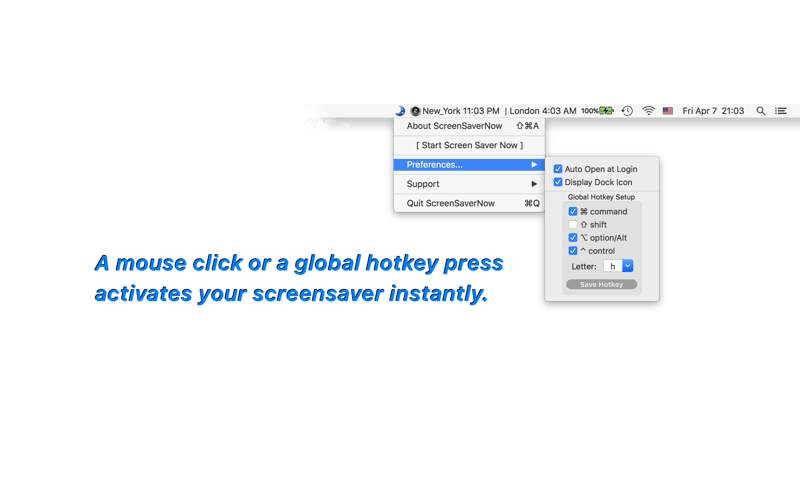
Screensaver Now
A Customizable Global Hotkey or a mouse click to activate your screensaver instantly.
Using a screensaver is still the most effective way of protecting your privacy while you are away from your Mac (even in this day and age).
A screensaver in conjunction with a password may very well be the only way of protecting your information from others when you are away from your Mac and still need to keep it working….
ScreenSaverNow provides an easy way for you to activate your screensaver.
Just click the apps button in the status bar, or dock icon menu, or press a hotkey of your choice, and your screensaver will be instantly activated!
features: v1.10
- OS 10.7 to OS 10.8 Sandbox compatible version
- fully customizable global hotkey trigger
- simple mouse click to trigger
- dock icon can be set to hidden
- Sandbox-compatible option of auto-start at login.
v1.10 -> v1.12
- more stabilized action avoiding miss-trigger by the users mouse shaking after a click
v1.12 -> v1.32
- fully re-coded for macOS Sierra 10.12
- updated to macOS Sierra 10.12 and still compatible with OS10.9 and above
- deprecated macOS functions all re-coded
- hide/display dock icon modified, no need to restart
- autostart upon login function improved by Sandbox launching helper
- more by dragonBTV simplified
v1.32 -> v1.35
- bug fixed: app dock icon always displaying upon Mac restart
v1.35 -> v1.36
- menu re-arranged for simplification
- performance improvements for macOS 10.13 High Sierra
v1.36 -> v1.70
- Any Mac (Apple Silicon, Intel) version for macOS Big Sur
- display current Global Hotkey added
- auto open at login by helper starter deleted
- auto open at login tip added
- startup tip modified
- app version display added
- support menu updated
- preferences interface modified
- hide app dock icon function rewritten
- all deprecated functions rewritten
v1.70 -> v1.75
- all deprecated functions rewritten
- display control panel added to dock menu and main menu
- status menu bar icon not only matches macOS dark mode but also the wallpaper light/dark setting
- status menu bar icon dark mode switching supported
- More by dragonBTV menu updated
Tips:
1. You may set up a password in conjunction with your screensaver in this way:
go to your Macs "System Preferences". Then, under "Security & Privacy",
check the option "Require password after __ minutes sleep or screen saver begins"
2. Before setting your preferred global hotkey combination, please hit them first to test if they are already reserved by your system or by other apps.
After youve set your hotkey combination, please click the Save button.
3. ScreenSaverNows preset hotkey combination is "command + shift + option + 9",
4. As key presses and key releases are system events that, in this case, can trigger the stopping of the screensaver, please release the hotkey quickly as the system would otherwise respond to the key releases, thereby stopping the screensaver youve just started.
